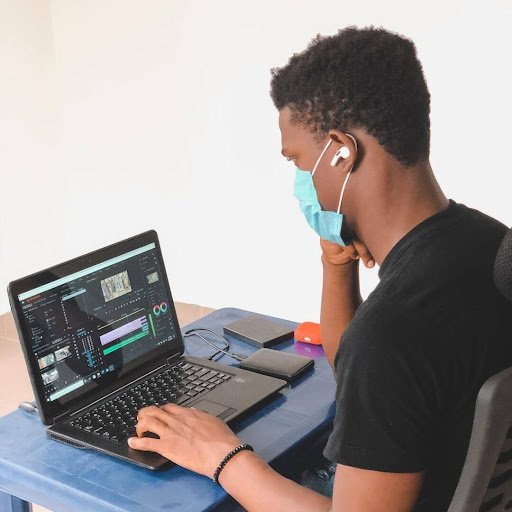In today’s digital age, video content is king. Whether you’re a budding YouTuber, a professional videographer, or just someone who loves capturing memories. It ensures your videos maintain their quality through various stages of editing and sharing is paramount.
But how do you re-encode video file without losing quality? This guide dives deep into the tips and tricks that will help you achieve just that. Read on.
Understanding Video Encoding
Video encoding is the process of converting raw video files into digital formats for:
- storage
- transmission
- playback
This process compresses the video to reduce file size while attempting to retain the original quality. However, not all encoding processes are created equal, and understanding these differences is crucial.
Why Encoding Matters
Encoding impacts the file size, playback compatibility, and quality of your video. The right encoding can ensure smooth playback on various devices and platforms without consuming excessive storage space. Conversely, poor encoding can result in:
- blocky images
- stuttering playback
- loss of detail
Common Encoding Formats
There are numerous video formats available, but some of the most popular ones include:
- MP4
- AVI
- MOV
- MKV
Each format has its strengths and weaknesses, depending on the intended use of the video. For example, MP4 is widely compatible and offers good compression. This makes it ideal for online streaming.
Lossy vs. Lossless Compression
When discussing video encoding, it’s essential to differentiate between lossy and lossless compression. Lossy compression reduces file size by discarding some data, which can lead to quality loss.
In contrast, lossless compression retains all original data. This ensures no quality degradation but results in larger file sizes.
Tools for Re-encoding Videos
The tools you choose for re-encoding can significantly impact the quality of your final video. Here are some of the best video encoding software options available:
HandBrake
HandBrake is a free, open-source tool known for its versatility and user-friendly interface. It supports a wide range of formats and provides numerous presets to simplify the encoding process. With HandBrake, you can tweak various settings to ensure minimal quality loss.
FFmpeg
FFmpeg is a powerful command-line tool favored by professionals. It supports virtually every video format and offers extensive customization options. Although it has a steeper learning curve, FFmpeg’s capabilities make it a top choice for those seeking precise control over their encoding process.
Adobe Media Encoder
For those using Adobe’s suite of creative tools, Adobe Media Encoder is a seamless choice. It integrates well with Premiere Pro and After Effects.
This allows for straightforward encoding with excellent results. Adobe Media Encoder offers numerous presets and advanced settings to tailor the encoding process to your needs. This is an easy to use free video trimmer as well.
Tips for Maintaining Quality During Re-encoding
Re-encoding a video without losing quality requires careful attention to various factors. Here are some efficient video conversion tips to help you achieve the best results:
Choose the Right Codec
A codec is the software used to compress and decompress video files. Popular codecs include H.264, H.265 (HEVC), and VP9. H.264 is widely supported and offers a good balance between compression and quality, while H.265 provides better compression at the cost of increased encoding time and processing power.
Adjust Bitrate Settings
Bitrate determines the amount of data processed per second in a video file. Higher bitrates generally result in better quality but larger file sizes. Aim for a bitrate that balances quality and file size. For example, a 1080p video might require a bitrate of 8-12 Mbps for optimal quality.
Keep Resolution Consistent
Changing the resolution during re-encoding can lead to quality loss. Ensure that the output resolution matches the original video’s resolution. Upscaling a lower-resolution video to a higher one can cause pixelation and reduce overall quality.
Advanced Techniques for Quality Preservation
If you’re looking to go beyond basic settings, these advanced techniques can help you maintain even higher video quality during re-encoding:
Use Two-Pass Encoding
Two-pass encoding analyzes the entire video during the first pass and then uses this data to optimize bitrate distribution during the second pass. This method ensures more efficient compression and better quality, especially in scenes with significant motion or detail.
Apply Deinterlacing
Older videos or footage captured from certain cameras may have interlacing artifacts. Deinterlacing removes these artifacts, resulting in smoother playback and improved visual quality. Most encoding tools, including HandBrake and FFmpeg, offer deinterlacing options.
Implement Filters and Enhancements
Some encoding tools allow you to apply filters and enhancements to improve video quality. For instance, you can adjust brightness, contrast, and saturation or apply denoising filters to reduce visual noise. Use these features sparingly to avoid over-processing your video.
Testing and Comparing Results
Before finalizing your re-encoded video, it’s crucial to test and compare the results. Follow these steps to ensure the best outcome:
Conduct Side-by-Side Comparisons
Compare the original video with the re-encoded version side-by-side. Look for any noticeable differences in quality, such as loss of detail, blockiness, or color shifts. This comparison will help you identify any issues that need addressing.
Check Playback on Multiple Devices
Test the re-encoded video on various devices, including smartphones, tablets, and computers. This step ensures that your video maintains consistent quality across different screen sizes and resolutions.
Solicit Feedback
If possible, share the re-encoded video with colleagues or friends for feedback. They may notice issues you overlooked and provide valuable insights to improve the final product.
Common Pitfalls to Avoid
While re-encoding videos, it’s essential to be aware of common pitfalls that can compromise quality. Here are some to watch out for:
Over-Compression
Excessive compression can lead to significant quality loss. Avoid using overly aggressive settings, and always opt for a higher bitrate if file size permits.
Ignoring Audio Quality
Video quality is crucial, but don’t overlook audio quality. Ensure that your encoding settings maintain high audio fidelity, as poor audio can detract from the overall viewing experience.
Skipping Quality Checks
Rushing through the encoding process without thorough quality checks can result in subpar videos. Always take the time to review and test your re-encoded videos before finalizing them.
Learn to Re-encode Video File Today
To re-encode video file without losing quality is a critical skill for anyone working with digital media. By understanding the basics of encoding, choosing the right tools, and following best practices, you can ensure that your videos maintain their pristine quality through every stage of editing and sharing.
Ready to take your video quality to the next level? Start experimenting with these video compression tips and tricks today, and see the difference for yourself!